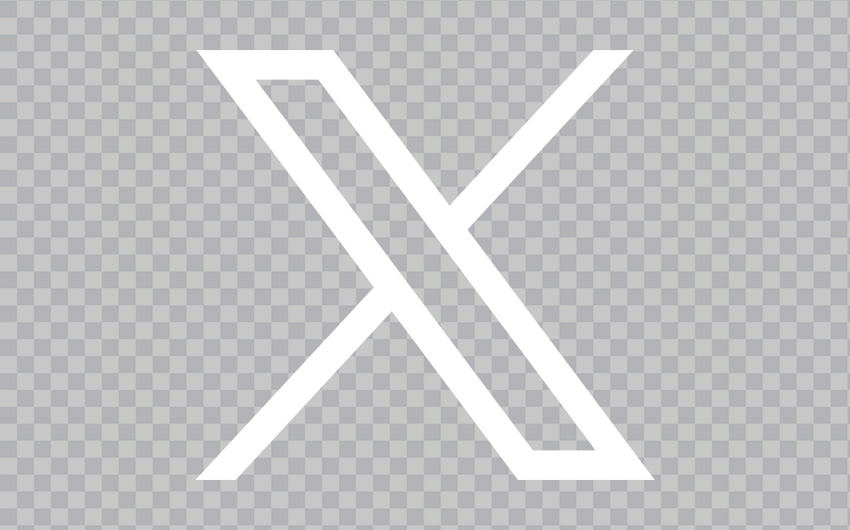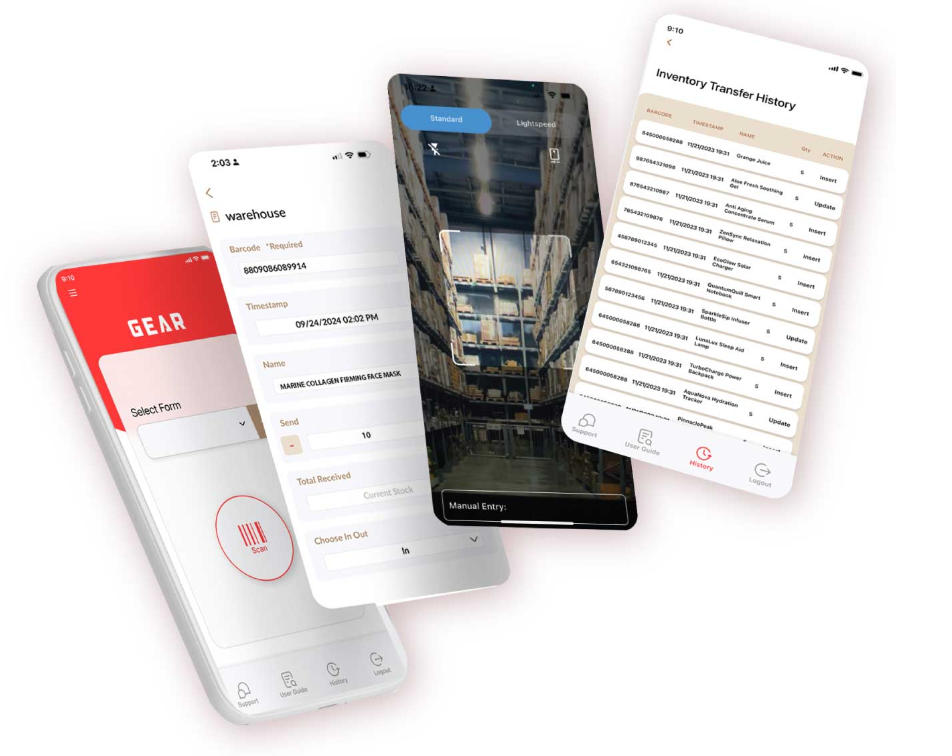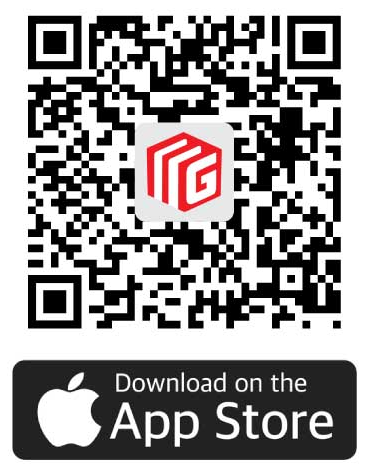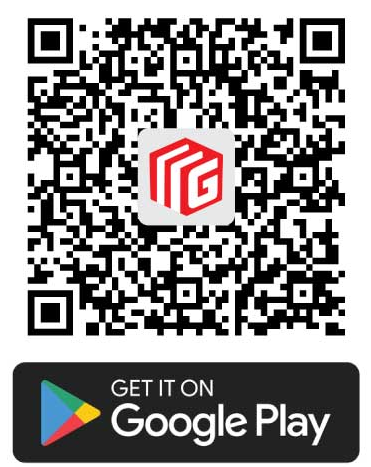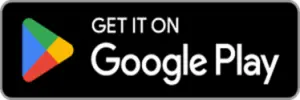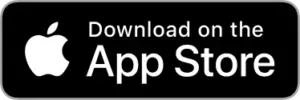Sandbox
About Gear Inventory
Gear Inventory is a mobile tool for building barcode inventory apps that sync seamlessly with Google Sheets. In just minutes, you can craft a personalized inventory app and link it to your primary inventory spreadsheet, allowing you to monitor your stock in real-time. It's quick and precise. You can establish an app with asset management features, and the connected Google Sheet serves as your database, permitting you to effortlessly input asset information from any location, be it your warehouse or while you're on the move.
How To Get Started
1/ You've got a list of stuff in Google Sheets 📋 (e.g., thousands of barcode numbers with item names and
quantities).
2/ Download the GEAR Inventory app on your phone 📲 and log in with your Gmail account.
3/ Create a form for your inventory project, and it'll set up a GEAR Spreadsheet for you .
4/ Copy your Google Sheets data and paste into the GEAR Spreadsheet.
5/ Use the GEAR Inventory on your phone 📲 to scan barcodes and confirm your items. All data on app synced
with
Google Sheets in real time.
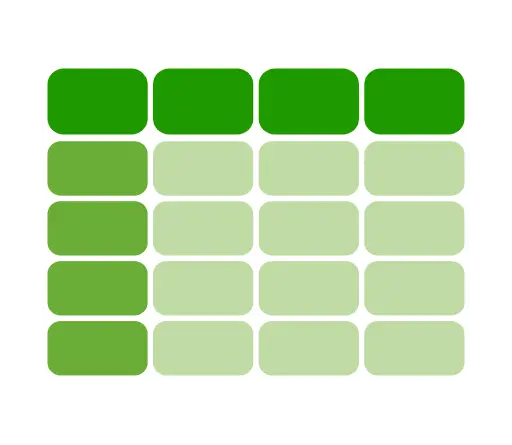
YOUR SHEETS REAL-TIME UPDATE
Record real-time inventory data in Google Sheets, with features like data graphing. Securely store asset data in the cloud.
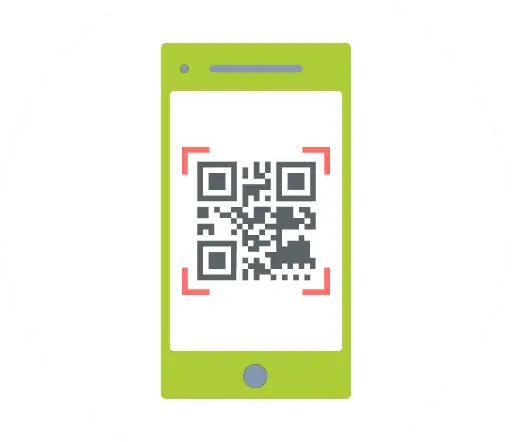
INVENTORY ON THE GO
Manage inventory anywhere with GEAR mobile apps. Seamlessly switch between desktop and mobile.
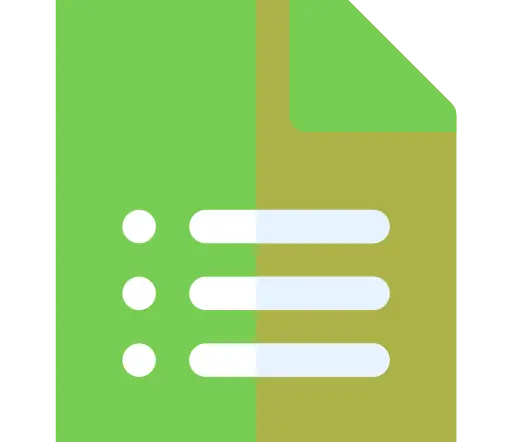
CUSTOMIZABLE WITHOUT CODING
Create customizable inventory templates, control complex inventories, and manage everything from one dashboard.
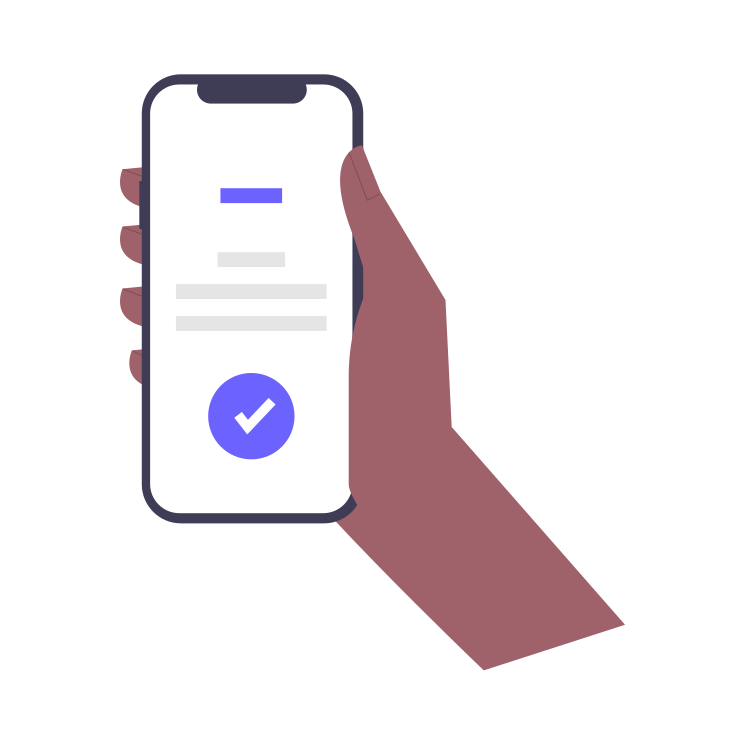
Lightspeed Mobile Barcode Scanning
Capture barcode labels quickly, even those as small as 20mm, with our AI/ML-enabled scanner.
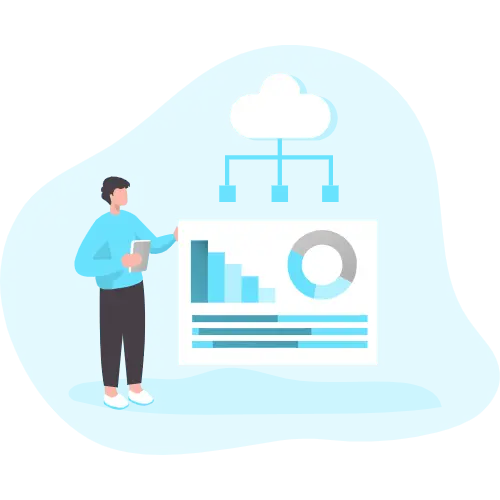
Fully Integrated with Google Sheets
Use Google Sheets as your Inventory Database. Sync your Google Sheets with the App.
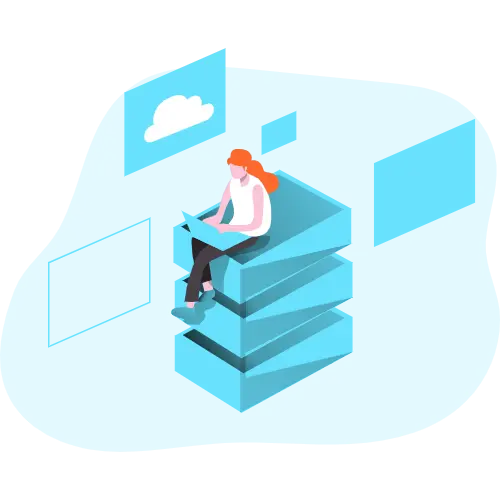
Inventory Control with Mobile
Use your mobile device as a barcode scanner. Login with Google account and scan the barcode on the go.

Manage Multiple Projects
Multiple projects can be managed. Ideal for multiple warehouses or different type of tasks.

Inventory with Collaborators
Invite your user to the project. Invited stakeholders can scan barcodes with their phone.
Customer Feedback
Our Pricing
We offer great prices, premium and quality products for your business.
Enjoy a free 30-day trial and experience the full service. No credit card required!
Yearly
Monthly
|
Free Plan
Free
Free
|
Pro Plan
$20/user
$29/user
|
Pro Plus Plan
$40/user
$49/user
|
ENTERPRISE
-
-
|
|
|---|---|---|---|---|
| Design Dynamic Forms/Fields | - | |||
| No. Of Custom Form Field | 2 | 5 | 20 | - |
| Item Limit | 10 | 2,000 | 10,000 | - |
| Form Templates Upto | 2 | 4 | 6 | - |
| Scan Entry Per Month | 20 | 2,000 | 10,000 | - |
| Built-in Barcode Scanner | - | |||
| Multiple Devices With One Account | - | |||
| Support | Basic Support (Next Day) | Dedicated Support (Same Day) | Dedicated Support (Same Day) | - |
| SLA | - | - | ||
| Start Free | Book a Call with Sales |